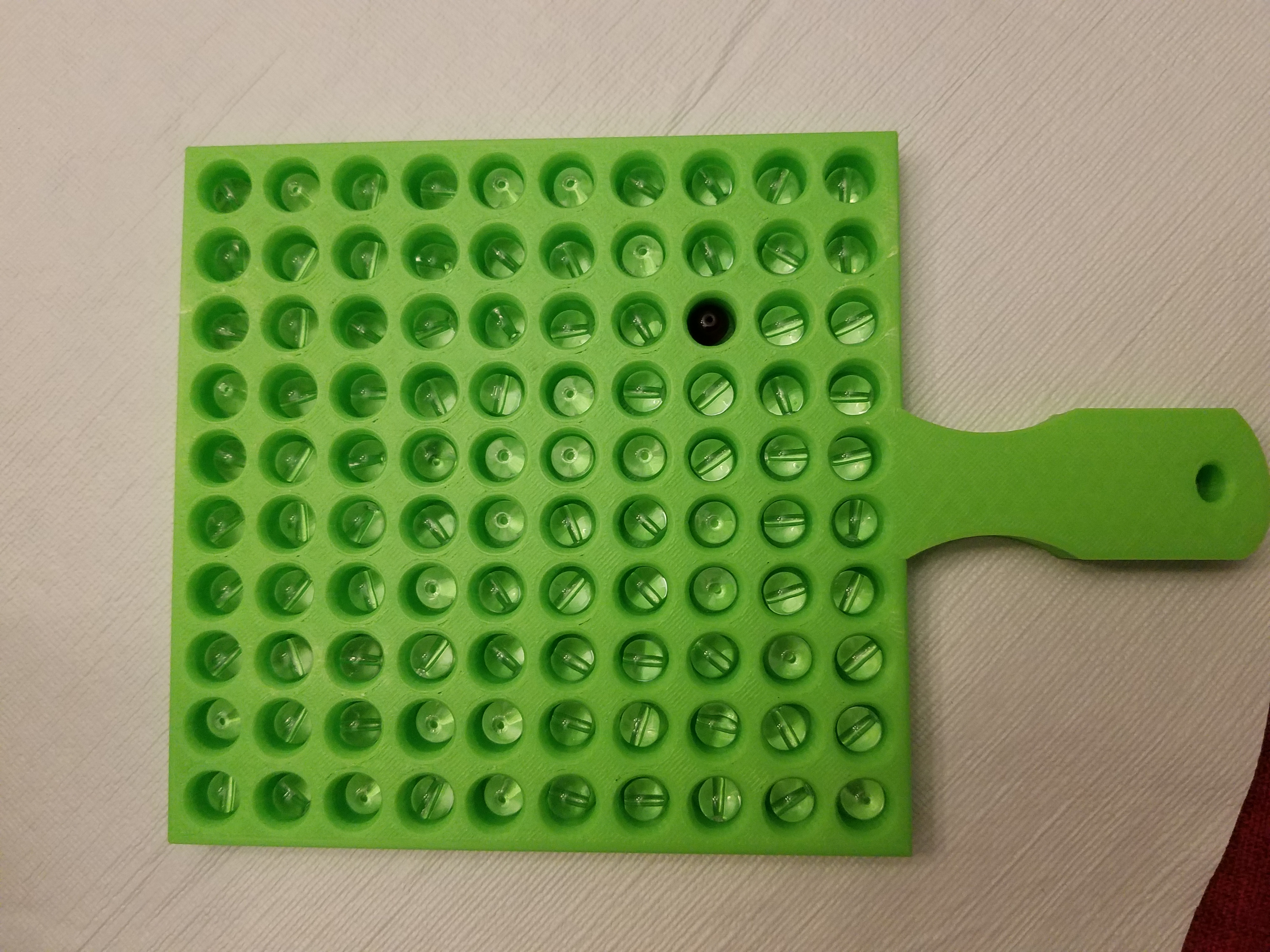I’ve had an Asus Eee PC netbook for a few years. I was initially impressed with its speed and the Xandros linux load that came pre-installed. After about a year, however, I concluded that a 7″ screen is just a bit too small for me, and I discovered that the unionfs file system that Xandros used ran out of file handles every few months requiring some major maintenance before it would even boot. So, I upgraded to a larger Eee PC 900A that I found on Craigslist for $100, and I installed Eeebuntu. This satisfied me for a while, but over the past year I’ve noticed the UI starting to become sluggish (particularly in Firefox), with mouse clicks sometimes taking 5-10 seconds to register. And about a month ago, the sound driver apparently became corrupted because the speakers stopped working. So it was time, once again, for some maintenance.
I’ve written before about my travails with Linux, but I’m happy to report that things have improved dramatically — at least within the niche market of Linux flavors suitable for netbooks. In particular, I’m impressed with Leeenux, which so far has performed flawlessly on my 900A. Installing the Ubuntu version of Opera directly from the web was a snap, and because Leeenux (v4.01) has Flash bundled, I was able to avoid the painful tweaking that was necessary in the past to get Flash video working properly in Opera. Everything just worked. And you know what? That’s the way computers are supposed to work.
Abiword has supplanted OpenOffice as the word processor of choice. I’ve never used Abiword before, but it is noticeably faster than OpenOffice in opening the few test documents I tried. The other application that I use often is Remote Desktop Viewer (to maintain a headless media server) which did not come pre-installed, but the Ubuntu Software Center made it painless to add.
Installation
- Download the .iso file
- Format a 2GB thumb drive using FAT 16
- Use Unetbootin to transfer the image and make the thumb drive bootable
- Boot the drive by pressing escape at the Eee PC’s flash screen and selecting the USB device
- Login with username ‘eee’ and no password
- Complete installation and enjoy!