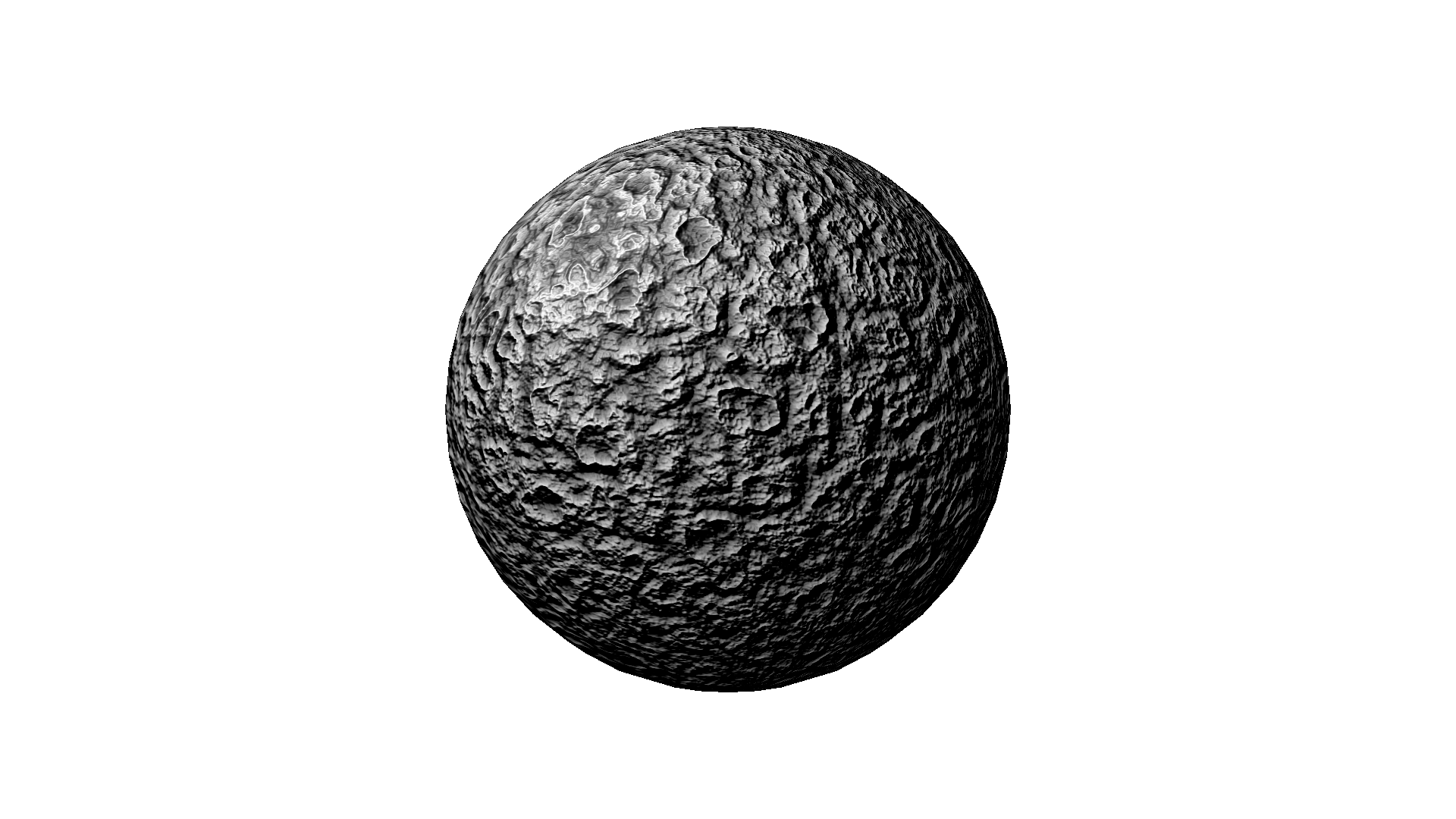Once you've assembled the hardware, and collected the software, it is time to begin your install. You can expect this entire process to take between one and two hours to complete. Please follow these instructions:
- Install Windows It is assumed that you partitioned your hard drive as specified in the previous post. When the Windows install is complete, don't forget to format the D: drive with 64K block size. You will also need to disable User Account Control, and the Windows firewall to save yourself some headaches later on.
- Install Hauppauge software Insert the CD that came with the Hauppauge tuner, choose your language and then install both the drivers and WinTV (although WinTV may actually be optional, I'm not sure) and then reboot
- Install Gigabyte motherboard drivers Download the latest drivers from the Gigabyte web site. It is assumed that you have already done this on a different machine with internet access, since without the LAN driver installed, you will not be able to connect with the HTPC. So download these drivers in advance and either burn them to a CD, or put them on a thumb drive. Specifically, you will need the Realtek HD Audio, which provides Dolby Pro Logic II support through both the HDMI connection and the optical digital audio port (if your receiver has one). You will also need the chipset driver package which includes the ATI Radeon 4200 HD video driver necessary if you are driving a true 1080p HD display. Install both of these drivers and then reboot.
- Install GBPVR Early on, I had some issues with GBPVR crashing. If while configuring it, you run a channel scan, and for some reason it does not detect all of your local channels and you force a rescan, there is a bug that causes it to crash when you start mapping the channels to your Electronic Programming Guide. I recommend you join the GBPVR forum. There is a wealth of support information there which is publicly available, however, the search function is a lot easier to use if you are a registered user and logged in. The Boxee forum uses the same software, so the same is true for it. I recommend joining both. I also recommend joining Schedules Direct and paying the $20 annual fee for their TV guide data. There are a couple of free sites out there, but I can't vouch for the quality of their data, and I can say that Schedules Direct is already integrated into GBPVR, so setting it up to pull your TV listings every night is a snap. Download GBPVR (I am assuming version 1.4.7) and install it, and follow these instructions to configure it. Now install the Visual J# redistributable, followed by the WizRecordingRename utility, which you will install into the GBPVR folder. This utility allows automatic renaming of the recording files that GBPVR creates. This is important because Boxee will automatically catalog the recordings and download IMDB data about them, but only if the files follow Boxee's particular naming convention. Once you have installed these two items, copy the PostProcessing.bat and the WizRenameRecording.xml files into the GBPVR folder.
- Install Boxee In order for Netflix to work within Boxee, you will need to install Silverlight, so do that first. Also, to make sure you are using the version of Flash that Boxee expects, go to http://www.boxee.tv/flash and install it from there. I can tell you how critical it is that you get the right version of Flash. There are a lot of versions out there, but only one that makes Boxee work. Lastly, install the Boxee beta (I am assuming version 0.9.20.10711).
- Install EventGhost I struggled with getting the Hauppauge-included MCE remote to work correctly. The source of the problem is that the IR receiver plugs directly into the Hauppauge card, and is not a USB device, so it uses special drivers and Windows does not natively recognize the events that are generated when you push buttons on the remote. As it turns out, you don't need anything beyond the drivers on the Hauppauge CD. You just need to disable the IR program that gets installed with WinTV, by removing it from the Startup folder, and then install EventGhost. Run EventGhost and go to File -> Options and set it to autostart and minimize to the system tray when closed. Then copy the HTPC.xml file to your Windows 7 user folder and load it into Eventghost (File -> Open...) -- it then becomes your default config file and will be loaded automatically every time you start the machine. I have it set to autostart Boxee too, but you can remove that if you like.
[Continued in Part V, The Results...]