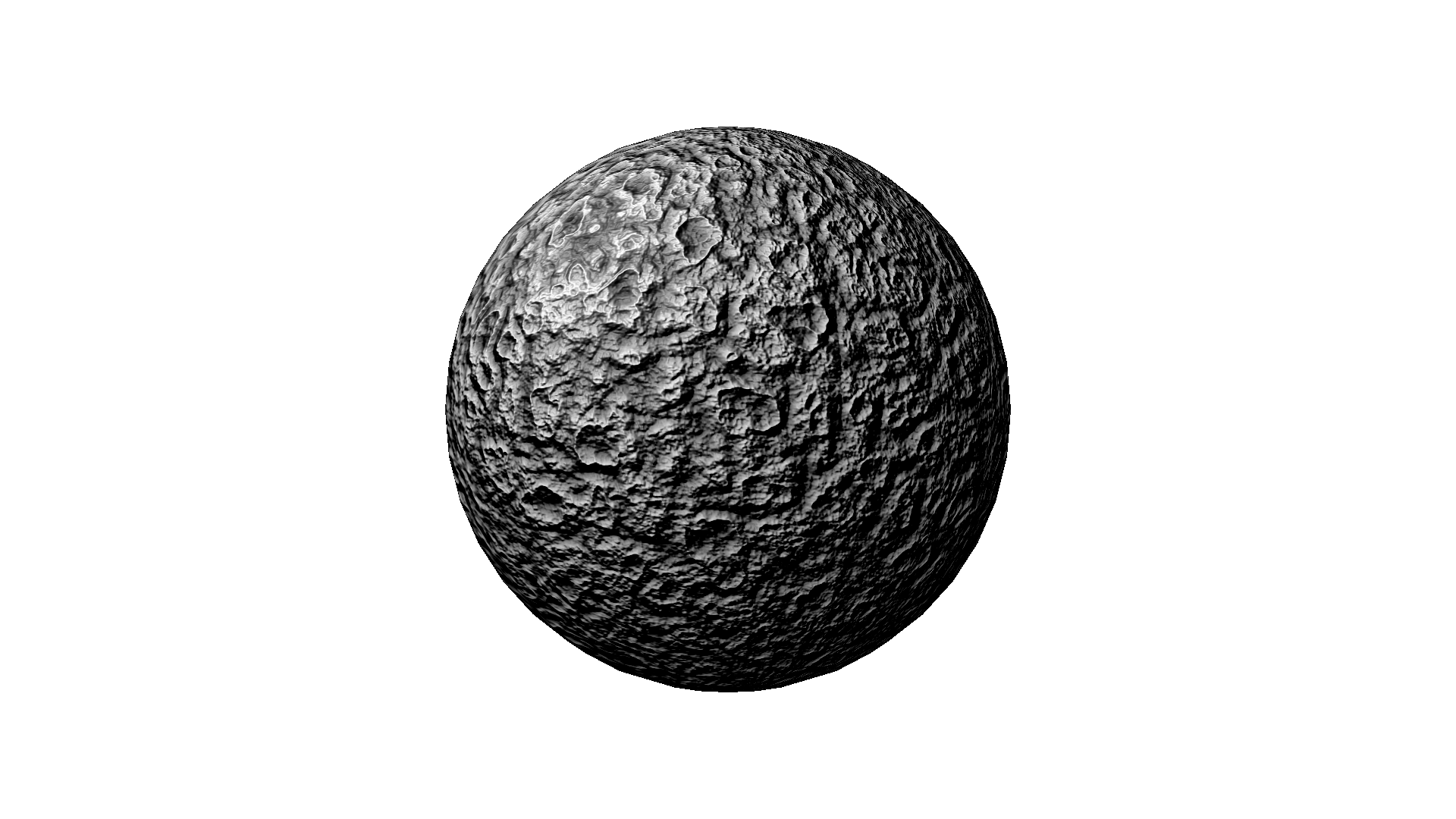I started out thinking this would be a Linux-based PC, but two things changed my mind. First, I've written before about my travails with Linux. I want to like Linux, I really do. But I can't. Mabye I'm just not geeky enough, or maybe I'm just lazy, but configuring the guts of an operating system is not enjoyable, and I will avoid it every chance I get. If that means I buy Windows, so be it. Second, and more importantly, at the time of this writing streaming Netflix movies to a Linux box was still not an option -- this was a deal-breaker.
So I began with an old OEM copy of Windows XP for this build. Let me say that you can get this build to work with XP SP2 (I know because I had it working, but then got lazy about my configuration management and wound up in tweak hell that I couldn't seem to back out of), but you might be better off avoiding the hassles, and investing in an upgrade to Windows 7. This is the path I chose, and for the purposes of this guide, I am assuming the Windows 7 OS. But if you choose to go the XP route, I'll just point out that SATA support is not native in XP. So you will need to obtain SATA drivers from the motherboard manufacturer, and create either an install floppy with these drivers, or a slipstreamed XP install disk with the drivers integrated. I won't go into details here on how to do this, but I used a free tool called NLite, and it was relatively painless. It even allows you to remove all of the unnecessary Windows components, and I was able to get my install time down to about 18 minutes.
An important thing to keep in mind when installing Windows is that you will enjoy better performance by creating at least two partitions and putting Windows on one and storing your media on the other. I partitioned the 500GB drive into a 20GB C: drive and a 480GB D: drive. After your install, the first thing you should do is format the 480GB partition with a 64K block size (4K is the default). The larger block size lends itself to fewer and less frequent drive accesses, which will prevent jerky or choppy video when you play back recorded HD content, and drive fragmentation becomes less of a problem as well.
There are two main software components that you will be installing and configuring: Boxee and GBPVR. My goal was to integrate these two as much as possible since they are both free, relatively mature, products with more or less mutually exclusive, but highly complimentary, features. GB-PVR is, as the name would suggest, a Personal Video Recorder that uses the TV tuner card to record over-the-air television to the hard drive, and Boxee provides everything else from my list of requirements. These two packages were not designed to work together, but I've found that they can be made to play nice with each other, and perform satisfactorily -- at least until something better comes along.
One caveat right up front: if you install Windows 7 and think you might want to play around with Windows Media Center, do that first. When you're done playing with it, reinstall Windows and never run it again because when you run it you will be prompted to install all manner of helper apps that Media Center needs to function, and one or more of them prevent Boxee from working correctly. I learned this the hard way. Let me add that I like Media Center. I like it a lot. The user interface is the slickest and most sophisticated I've seen, configuration was painless, and it does everything! With one exception: the Internet TV module is severely limited and was enough to convince me that Boxee was a better choice. Although Boxee is still in beta testing, all you have to do is install it and play with it for a few minutes to see that it has far greater potential for future expansion.
[Continued in Part IV, The Install...]